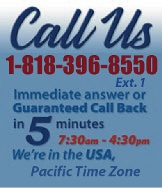 |
|
|
|
 |
|
 |
|

|
|
|
|
|
|
|
|
|
|
|
|
|
|
|
|
|
|
|
|
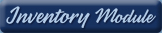 |
|
 |
|
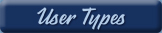 |
|
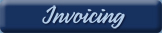 |
|
| EZ Maintenance for Windows |
|
| EZ Maintenance™ is also
available as a Windows's
program for the user seeking
a flat priced maintenance
software solution.
|
| |
 |
| Partial Client List |
|
| EZ Maintenance™ for Windows
|
| EZ Maintenance™ WEB |
| |
|
|
|
| Features |
|
- Schedule All Maintenance
- Equipment & Vehicles
- Full Inventory Control
- P.O.s, RFBs, Invoices
- Work Orders, Bar Coding
- Emergency Work Orders
- Email Alerts
- QuickBooks Link
- Send Work To Vendors
- Customer/Vendor Tracking
- Track Customers
- Maintenance Histories
- Access Passwords
- Supervisory Control
- And Much More!
|
|
| Contact Information |
|
Pinacia Inc.
5699 Kanan Road, #349
Agoura Hills, CA USA 91301
Phone: (818) 396-8550
Sales Support: ext. 1
Tech Support: ext. 2
Fax: (818) 396-3524
info@pinacia.com
|
|
|
|
|
|
|
Previous
Section:
 Barcode Scanning Barcode Scanning |
Next
Section:
Sample Reports |
Cost Totals Report
EZM Web lets you print a report that shows you the cumulative
labor and materials costs for your equipment. This report also
shows you the total amount of labor hours spent on your
equipment as well as the total amount of downtime for your
equipment; this aids with predictive maintenance as you can identify which
pieces of equipment are down excessively and which are taking a
disproportionate amount of labor and money to maintain. This helps you to
predict problems in advance and decide whether to
keep a piece of equipment or junk it.
You can have this report show you the totals for all of your equipment, just
one particular piece of equipment, or several pieces of equipment which you
specify. Also, if you want to see only the costs, labor, and downtime spent
in a certain period of time, you can specify a date range. You can identify
problem pieces of equipment by seeing the total downtime and
maintenance costs for each piece of equipment.
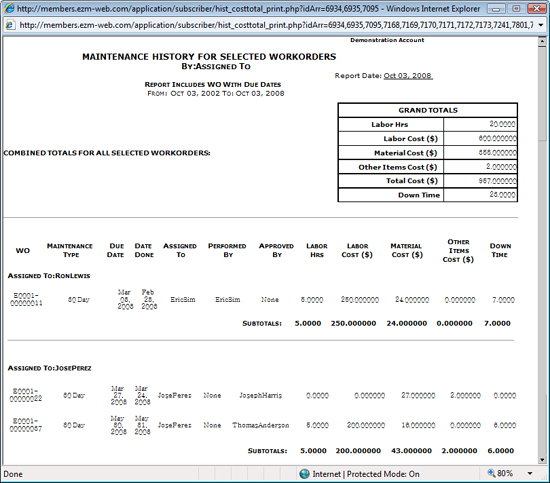
The above report shows the work orders sorted by work order number, but
grouped by the person who the work orders are assigned to. Also, as you can
see, each group (in this case, who the work orders were assigned to), has
its own subtotals as well.
When you click on the button to print the report, a small window comes up
presenting you with options on what information you want in the report:
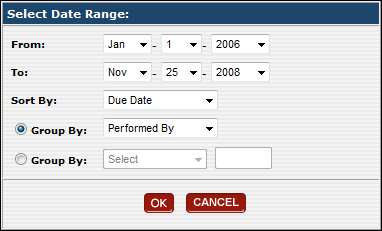
Here, you can see that the following options are selected:
- Of the work orders/equipment selected, all work orders between Jan.
1, 2006 and Nov. 25, 2008 are included in the report.
- The work orders are sorted by their due date.
- They are placed in groups according to who performed the
maintenance.
You can group the work orders according to the type of maintenance
performed, the due date, the date on which the maintenance was completed,
who the work order was assigned to, who performed the maintenance, or who
approved the work order. Or you can group the work orders by quantitative
information such as by labor hours, labor cost, materials cost, or downtime.
You can also set a condition on what work orders you want to include in the
report, such as only those whose materials cost was greater than $1000.
|
Previous
Section:
 Barcode Scanning Barcode Scanning |
Next
Section:
Sample Reports |
|
|
|
|
|