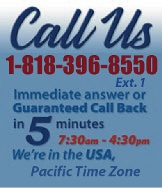 |
|
|
|
 |
|

|
|
|
|
|
|
|
|
|
|
|
|
|
|
|
|
|
|
|
|
|
|
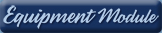 |
|
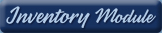 |
|
 |
|
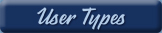 |
|
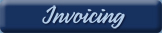 |
|
| EZ Maintenance for Windows |
|
| EZ Maintenance™ is also
available as a Windows's
program for the user seeking
a flat priced maintenance
software solution.
|
| |
 |
| Partial Client List |
|
| EZ Maintenance™ for Windows
|
| EZ Maintenance™ WEB |
| |
|
|
|
| Features |
|
- Schedule All Maintenance
- Equipment & Vehicles
- Full Inventory Control
- P.O.s, RFBs, Invoices
- Work Orders, Bar Coding
- Emergency Work Orders
- Email Alerts
- QuickBooks Link
- Send Work To Vendors
- Customer/Vendor Tracking
- Track Customers
- Maintenance Histories
- Access Passwords
- Supervisory Control
- And Much More!
|
|
| Contact Information |
|
Pinacia Inc.
5699 Kanan Road, #349
Agoura Hills, CA USA 91301
Phone: (818) 396-8550
Sales Support: ext. 1
Tech Support: ext. 2
Fax: (818) 396-3524
info@pinacia.com
|
|
|
|
|
|
|
Next
Section:
Entering
and Viewing Vehicles
|
Click Here to see a demonstration video on Setting Up EZM Web, which includes a demonstration on how to set up service profiles.
Maintenance Schedules for Vehicles
Setting up preventive maintenance schedules for a vehicle or for entire
fleet maintenance in EZM Web CMMS software is easy!
If you want to set up a complete maintenance schedule for a vehicle, you
just have to select the appropriate service profile when entering that
vehicle into EZM Web software:
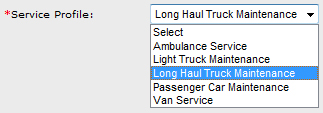
In EZM Web maintenance software, a service profile is a complete description
of the maintenance requirements for some kind of vehicle. Service profiles
are created by the user. In the above screenshot, you can see service
profiles for an ambulance, a light truck, a long haul truck, a passenger
car, and a van. For example, if you are entering a passenger car into EZM
Web and want to set up a maintenance schedule, you would simply select the
"Passenger Car Maintenance" service profile which you created.
A service profile for a particular kind of vehicle only needs to be created
by the user one time. After you have created it, it can be applied to all of
the vehicles that have the same maintenance requirements, which is useful
for setting up fleet maintenance. For example, if you are entering a fleet
of 20 ambulances into EZM Web to track maintenance for them, you only need
to create the "Ambulance Service" service profile one time and then choose
that maintenance profile for all 20 ambulances. In other words, you do not
have to enter all of the details for a complete maintenance schedule for the
ambulances 20 times.
A service profile consists of the following:
- One or more periodic service types. These are scheduled to take
place every so many months (chosen by you) or after so many miles on
the vehicle (or however you measure vehicle usage). Service types
are things like "50000 Mile Service", "Oil Change Service", etc.
- Each of the service types consists of multiple services that are
performed. For example, in an "Oil Change Service" service type, you
may have services like "Oil Change", "Wiper Fluid Check",
"Transmission Fluid Check", "Air Filter Check", etc., all of which
are performed at the same time.
- Each of the service consists of the materials needed to complete the
maintenance, any components/parts of the vehicle that must be
inspected and possibly replaced, and the sequence of steps needed to
complete the maintenance.
Here's a graphic that illustrates the structure of a service profile in the
software:
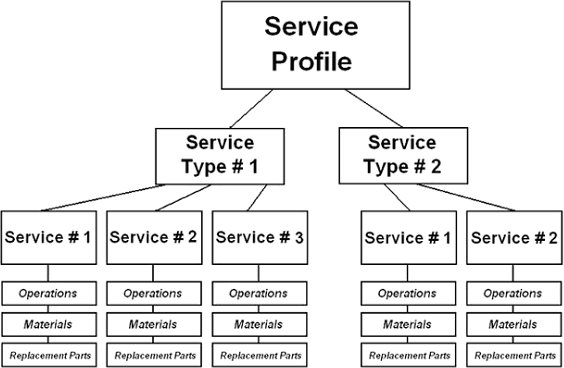
|
Next
Section:
Entering
and Viewing Vehicles |
| |
|
|
|
|
|