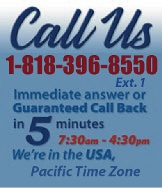 |
|
|
|
 |
|
 |
|
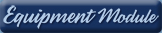 |
|

|
|
|
|
|
|
|
|
|
|
|
|
|
|
 |
|
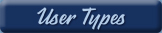 |
|
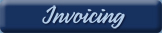 |
|
| EZ Maintenance for Windows |
|
| EZ Maintenance™ is also
available as a Windows's
program for the user seeking
a flat priced maintenance
software solution.
|
| |
 |
| Partial Client List |
|
| EZ Maintenance™ for Windows
|
| EZ Maintenance™ WEB |
| |
|
|
|
| Features |
|
- Schedule All Maintenance
- Equipment & Vehicles
- Full Inventory Control
- P.O.s, RFBs, Invoices
- Work Orders, Bar Coding
- Emergency Work Orders
- Email Alerts
- QuickBooks Link
- Send Work To Vendors
- Customer/Vendor Tracking
- Track Customers
- Maintenance Histories
- Access Passwords
- Supervisory Control
- And Much More!
|
|
| Contact Information |
|
Pinacia Inc.
5699 Kanan Road, #349
Agoura Hills, CA USA 91301
Phone: (818) 396-8550
Sales Support: ext. 1
Tech Support: ext. 2
Fax: (818) 396-3524
info@pinacia.com
|
|
|
|
|
|
|
Next
Section:
Inventory Items |
Inventory & Purchasing Introduction
The inventory and purchasing module of EZM Web maintenance
software allows users to track and control all inventory,
including such things as inventory levels, minimum reorder points,
vendors, purchase orders, requests for bids/quotes, receiving against
purchase orders, and much more. Additionally, when you create
work orders, you can pull the materials and replacement parts used in the
work order straight from your inventory in EZM Web by just clicking and
selecting them!
The inventory and purchasing module of EZM Web has five different areas that
allow you to perform the functions mentioned above:
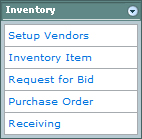
Here is a quick overview of these areas:
- Vendors: This is where all of the vendors
who you purchase inventory from are listed. The name and contact
information for each vendor is recorded.
- The Inventory Tracking Area: This is where
all your materials and replacement parts that you use in maintenance
are listed. The identifying information for each as well as pricing
and quantity information are all tracked here.
- Requests for Bid: This is where you can
create requests for bids or quotes that you can print and send to
your vendors.
- Purchase Orders: This is where you can
create purchase orders to send to your vendors.
- Receiving: This is where you can receive
items against the purchase orders you've sent out. When you receive
items here, inventory counts in EZM Web are automatically updated
with the quantities that are received.
All of the five areas of the inventory & purchasing module mentioned above
are demonstrated in this tour.
Inventory Tracking Levels
You choose what level of inventory tracking you want to use in EZM Web.
There are three levels of inventory tracking in EZM Web:
- Full Inventory Tracking: This tracks all
information about each inventory item including detailed identifying
information, pricing information, whether the item is used in
equipment or vehicle maintenance, and quantity information such as
the current quantity in stock and the minimum and maximum allowed
levels.
- Price List Only: This tracks all information
about each inventory item as mentioned above, except that quantities
of each inventory item are not tracked.
- None: This only tracks the name of each
inventory item, its catalog number, and the vendor you prefer to
purchase it from.
You choose what level of inventory tracking you wish to use in the software
preferences:
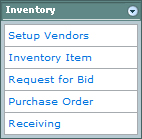
Automatic Deduction of Materials Used in Work Orders
EZM Web is also enabled to automatically deduct materials and replacement
parts used in work orders from the quantity on stock. Whenever work orders
are put into the system, the materials and replacement parts you specify in
the maintenance will immediately be deducted from your inventory so you
don't have to worry about doing this yourself.
|
Next
Section:
Inventory Items |
|
|
|
|
|