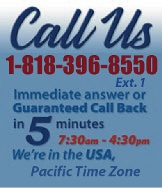 |
|
|
|
 |
|
 |
|
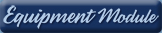 |
|
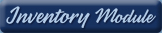 |
|

|
|
|
|
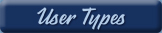 |
|
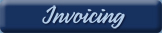 |
|
| EZ Maintenance for Windows |
|
| EZ Maintenance™ is also
available as a Windows's
program for the user seeking
a flat priced maintenance
software solution.
|
| |
 |
| Partial Client List |
|
| EZ Maintenance™ for Windows
|
| EZ Maintenance™ WEB |
| |
|
|
|
| Features |
|
- Schedule All Maintenance
- Equipment & Vehicles
- Full Inventory Control
- P.O.s, RFBs, Invoices
- Work Orders, Bar Coding
- Emergency Work Orders
- Email Alerts
- QuickBooks Link
- Send Work To Vendors
- Customer/Vendor Tracking
- Track Customers
- Maintenance Histories
- Access Passwords
- Supervisory Control
- And Much More!
|
|
| Contact Information |
|
Pinacia Inc.
5699 Kanan Road, #349
Agoura Hills, CA USA 91301
Phone: (818) 396-8550
Sales Support: ext. 1
Tech Support: ext. 2
Fax: (818) 396-3524
info@pinacia.com
|
|
|
|
|
|
|
Click Here to see a demonstration video on Changing Preference Settings.
Preference Settings in EZM Web
EZM Web includes a Preferences section that allows you to choose, among
other things, your preferred currency, the format in which dates are
displayed, and the amount of digits after the decimal point to be displayed
for certain types of data items. These features allow the user to set the
operation of the program to suit their needs:
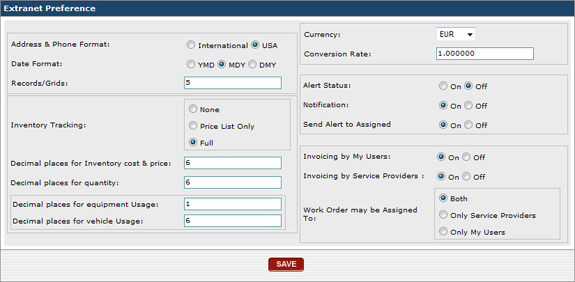
You can adjust the following preference settings in EZM Web:
Address & Phone Format: There are two options for this
setting: USA and International. If your
company is based in the United States, simply leave USA
selected. Selecting International allows users to enter
much longer phone numbers and addresses with letters in the zip
code.
Date Format. This setting affects the display of dates
throughout the application. Depending on the option you select, dates will
be displayed with the year followed by the month then the date, with the
month followed by the day then the year, or with the day followed by the
month then the year.
Records/Grids: This setting lets you specify how many items
per page will show on the various lists throughout the EZM Web application,
such as lists of equipment, inventory items, scheduled maintenance, etc. For
example, if you set Records/Grids to 15, a maximum of 15 items will be
displayed per page. If you would like to view the next 15 items, you will
have to select the next page, and for the next 15 items, the page after
that, and so on.
Inventory Tracking. This option lets you specify what level
of inventory tracking you want to use. Selecting None will
not track any inventory use. Selecting Price List Only will
track and record inventory prices, but not inventory use. Selecting Full
will track and record all inventory prices and transactions, including when
an item from your inventory is used in a work order.
Decimal Places for Inventory Cost & Price. This allows you
to specify how many decimal places the program will keep track of in the
price for inventory items.
Decimal places for quantity: This allows you to specify how
many decimal places the program will keep track of in the quantity for
inventory items. For example, if you want EZM Web to track inventory
quantities to the nearest tenth, you would specify a "1" for this option.
The program would then display and store quantities for inventory items such
as 1.2 quarts of oil, or 15.0 bearings.
Decimal Places for Equipment Usage. This setting allows you
to specify to how many decimal places the program will keep track of
equipment usage hours. For example, if you want EZM Web to keep track of
equipment usage hours to the nearest thousandth, you would put a "3" in this
box.
Decimal Places for Vehicle Usage: This setting works
similarly to the Decimal Places for Equipment Usage, but it
applies to vehicle usage instead of equipment usage.
Currency and Conversion Rate settings: The
Currency setting allows you to change the currency that the
monetary amounts in the program are displayed in. The Conversion
Rate box lets you actually convert all of the monetary amounts
you currently have stored in the program (for example, the prices of your
inventory items) to the new currency.
Send Alert to Assigned: This option lets you choose whether
you want an email to be automatically sent to an outside contractor or an
employee of yours when you assign a work order to them.
Invoicing by My Users: This option lets you set whether you
can create invoices to send to customers through EZM Web who you perform
maintenance work for.
Invoicing by Service Providers: This option lets you set
whether service providers / vendors who you contract maintenance work to can
send you invoices through EZM Web.
Work Order May Be Assigned To: This option lets you choose
whether work orders can be assigned to both your employees of your company
and service providers, or only service providers or your employees.
|
|
|
|
|
|