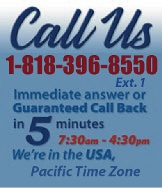 |
|
|
|
 |
|
 |
|
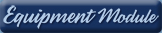 |
|
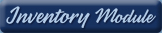 |
|
 |
|
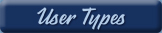 |
|

|
|
|
|
| EZ Maintenance for Windows |
|
| EZ Maintenance™ is also
available as a Windows's
program for the user seeking
a flat priced maintenance
software solution.
|
| |
 |
| Partial Client List |
|
| EZ Maintenance™ for Windows
|
| EZ Maintenance™ WEB |
| |
|
|
|
| Features |
|
- Schedule All Maintenance
- Equipment & Vehicles
- Full Inventory Control
- P.O.s, RFBs, Invoices
- Work Orders, Bar Coding
- Emergency Work Orders
- Email Alerts
- QuickBooks Link
- Send Work To Vendors
- Customer/Vendor Tracking
- Track Customers
- Maintenance Histories
- Access Passwords
- Supervisory Control
- And Much More!
|
|
| Contact Information |
|
Pinacia Inc.
5699 Kanan Road, #349
Agoura Hills, CA USA 91301
Phone: (818) 396-8550
Sales Support: ext. 1
Tech Support: ext. 2
Fax: (818) 396-3524
info@pinacia.com
|
|
|
|
|
|
|
Click Here to see a demonstration video on Sending and Invoice to a Customer.
Click Here to see a demonstration video on Viewing the List of Invoices.
Click Here to see a demonstration video on Closing an Invoice Sent to a Customer.
Click Here to see a demonstration video on Sending a Work Order to a Service Provider.
Click Here to see a demonstration video on Receiving Invoices from Service Providers.
Invoicing in EZM Web
EZ Maintenance Web has features that allow, via the internet, Service
Providers to invoice you for work which you have assigned them and allow you
to invoice Customers for work which you have performed for them. Here we
will demonstrate how this occurs.
Invoicing from Service Providers to Subscribers
The first type of invoicing we will discuss is invoicing from Service
Providers to Subscribers. Invoices from Service Providers to Subscribers
always originate as a work assignment from to the Service Provider from the
Subscriber. To make the work order assignment, first the Subcriber goes into
the Maintenance Due section of EZ Maintenance Web:
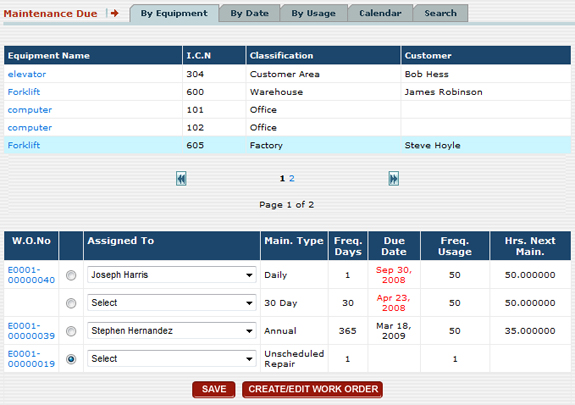
Then they find a piece of equipment which they have entered into the
application, find a work order which they wish to be completed by the
outside vendor, and then assign that work order to the vendor:
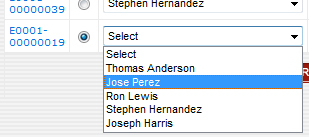
After the Subscriber has made the work order assignment, the Service
Provider can view the work order when they log into EZM Web. They would
browse to the Open Work Order section of the program where all of the work
orders which are assigned to them are listed:
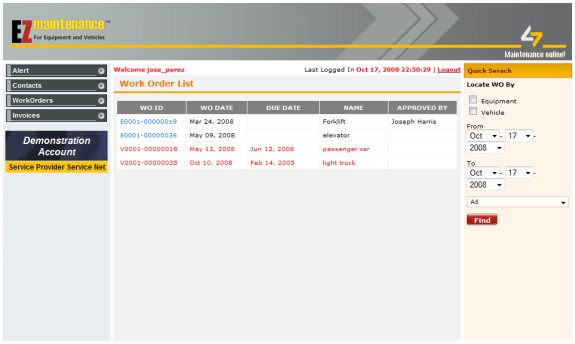
After completing the work which they have been assigned, the work order is
closed and the Service Provider can generate an invoice for that work. The
service provider can add their own price markups and discounts to the
different items on the invoice as well as any applicable tax amounts, and
then pass the invoice onto the main account subscriber for whom they are
doing the work.
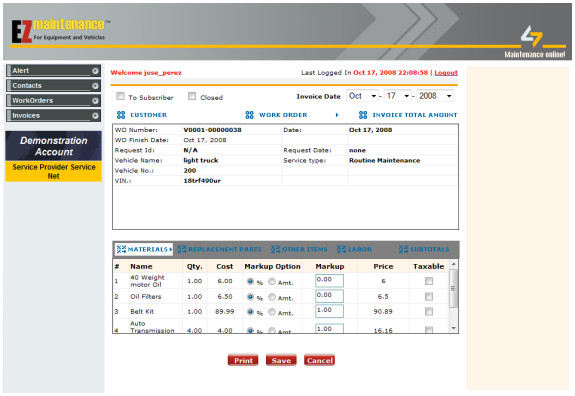
And once the Service Provider has submitted the invoice to the main account
subscriber for whom they are doing the work, then they can also view the
invoice as well in the Open Invoices section of the application. If the main
account subscriber accepts the charges on the invoice, they can pay the
vendor for their work and then close the invoice, which will then go into
the list of closed invoices.
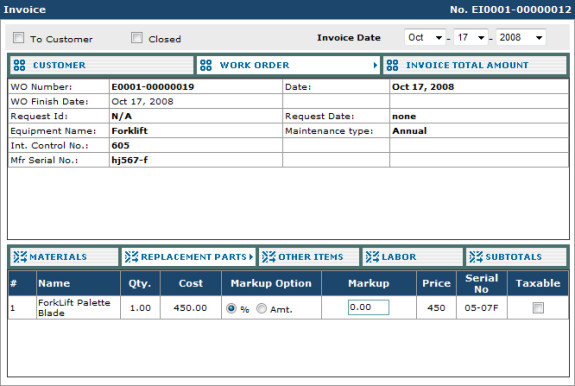
Once the invoice is closed, that ends the process of a Service Provider
invoicing a main account Subscriber.
Invoicing from Subscribers to Customers
Invoices can also be passed from Subscribers to Customers who enter work
requests for the Subscriber to complete. This type of invoicing originates
as a request by the Customer for some maintenance to be performed. To do
this, the Customer logs into EZM Web and browses to the New Request section
of the program where they submit their request for maintenance:
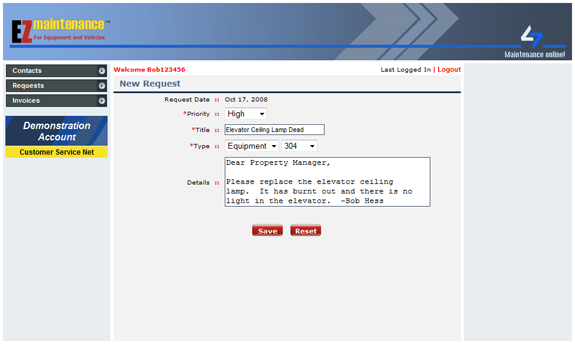
Once the maintenance request has been submitted the Subscriber can log into
EZM Web and view the request as well as any other requests from
customers:
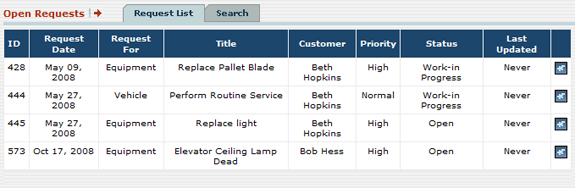
The Subscriber can then easily create a work order from this request. Once
the work has been completed and the work order closed, the subscriber can
generate an invoice for the work and add their own price markups and
discounts to the different items on the invoice as well as any applicable
tax amounts, and then pass the invoice to the customer for whom they are
doing the work:
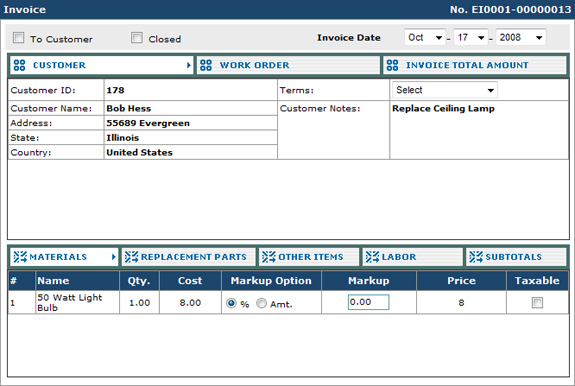
Once the invoice has been submitted to the customer, then it is also
available for them to print out for their records. And once the Subscriber
closes the invoice, that ends the process of the Subscriber invoicing the
Customer for work.
In addition, if a customer requests work that is not performed by the main
account Subscriber and is instead assigned to a vendor, the invoice that the
Subscriber receives from the Service Provider for the maintenance performed
can then be passed on to the Customer who originally requested the
maintenance. Both the Service Provider and the Subscriber can add any
markups or discounts to any items on the invoice as well as any applicable
taxes before they pass the invoice on to the next person.
|
|
|
|
|
|