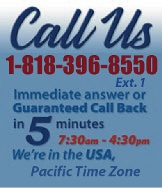 |
|
|
|
 |
|
 |
|
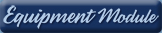 |
|
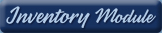 |
|
 |
|
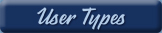 |
|
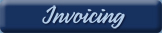 | | 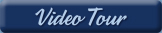 |
|
| EZ Maintenance for Windows |
|
| EZ Maintenance™ is also
available as a Windows's
program for the user seeking
a flat priced maintenance
software solution.
|
| |
 |
| Partial Client List |
|
| EZ Maintenance™ for Windows
|
| EZ Maintenance™ WEB |
| |
|
|
|
| Features |
|
- Schedule All Maintenance
- Equipment & Vehicles
- Full Inventory Control
- P.O.s, RFBs, Invoices
- Work Orders, Bar Coding
- Emergency Work Orders
- Email Alerts
- QuickBooks Link
- Send Work To Vendors
- Customer/Vendor Tracking
- Track Customers
- Maintenance Histories
- Access Passwords
- Supervisory Control
- And Much More!
|
|
| Contact Information |
|
Pinacia Inc.
5699 Kanan Road, #349
Agoura Hills, CA USA 91301
Phone: (818) 396-8550
Sales Support: ext. 1
Tech Support: ext. 2
Fax: (818) 396-3524
info@pinacia.com
|
|
|
|
|
|
|
 |
Previous
Section:
 Creating Work
Orders Creating Work
Orders |
Next
Section:
Service History |
|
|
| Print
Service Due
|
 The Print Service Due button allows you to print out all the pending service
events for a particular vehicle. You will be given the option to select the
vehicle number or the license plate number for the vehicle you for which you
want to print all pending service events:
The Print Service Due button allows you to print out all the pending service
events for a particular vehicle. You will be given the option to select the
vehicle number or the license plate number for the vehicle you for which you
want to print all pending service events:
|
 |
|
After selecting the vehicle for which you want to print the service due and
clicking on the OK button, the report will print:
|
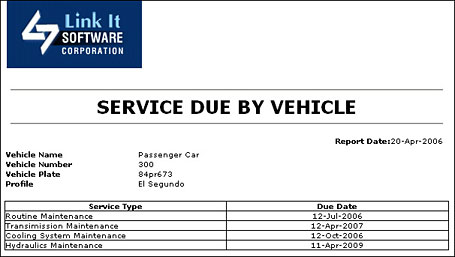 |
Entire Service Due List:
 EZM Web will also allow you to print the entire list of pending service
events for all vehicles you've entered into the application by viewing the
equipment list By Date or By Usage and clicking the "Print" button in the
yellow button in the box labeled "Action" at the lower right of the screen.
The service events on the printout will be ordered by date or by mileage
depending on whether you are printing from the By Date section or the By
Usage section of the Service Due area.
EZM Web will also allow you to print the entire list of pending service
events for all vehicles you've entered into the application by viewing the
equipment list By Date or By Usage and clicking the "Print" button in the
yellow button in the box labeled "Action" at the lower right of the screen.
The service events on the printout will be ordered by date or by mileage
depending on whether you are printing from the By Date section or the By
Usage section of the Service Due area.
|
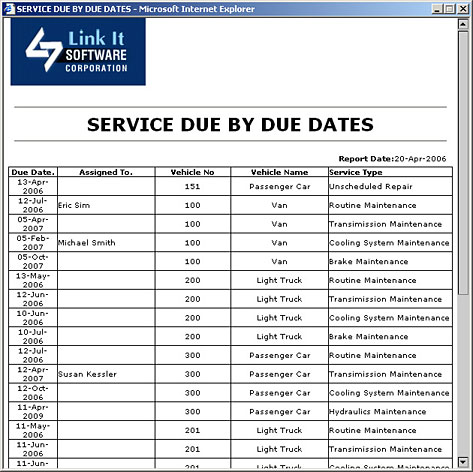 |
| Click
here to view sample Service
Due by Vehicle report |
Previous
Section:
 Creating Work
Orders Creating Work
Orders |
Next
Section:
Service History |
|
|
|
|
|